Checking boxes in Microsoft Word is simple. You can add checkboxes to create interactive forms, to-do lists, or surveys. Use the Developer tab or bullet points for quick solutions. This guide explains step-by-step methods to insert and use checkboxes effectively.
Why Use Checkboxes in Word?
Checkboxes make documents interactive. They help users mark tasks, complete forms, or track progress. Word offers two main ways to add checkboxes: through the Developer tab for clickable boxes or via symbols for static ones. Both methods suit different needs, such as professional forms or personal lists.
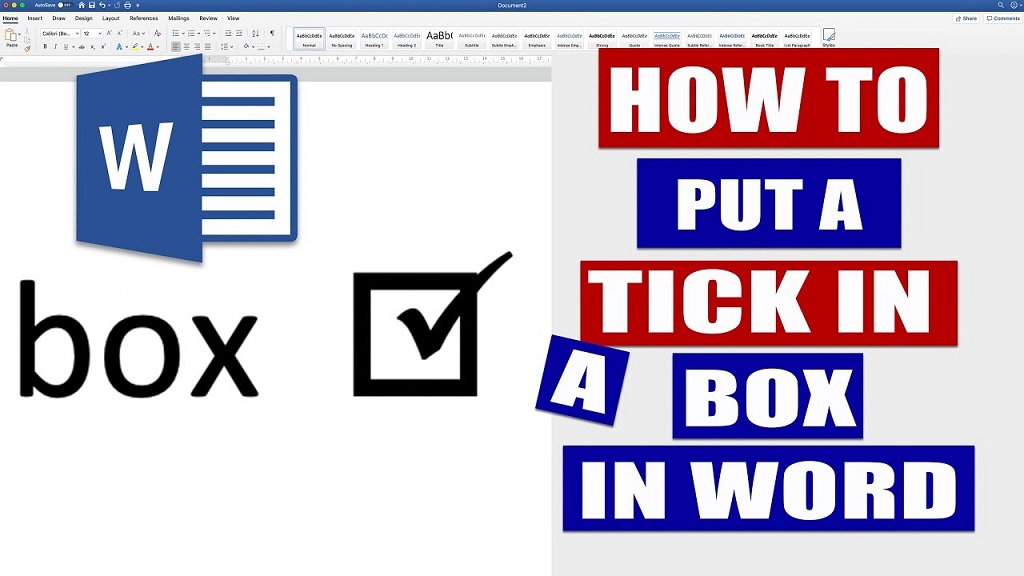
Method 1: Using the Developer Tab
The Developer tab allows you to insert clickable checkboxes for digital forms. First, enable the tab, as it’s hidden by default. Follow these steps:
- Open Word and go to File > Options.
- Select Customize Ribbon.
- Check the Developer box and click OK.
- Click the Developer tab in the ribbon.
- In the Controls group, click the Checkbox Content Control icon.
- A checkbox appears in your document. Click it to test.
You can copy and paste the checkbox to add more. To customize, right-click the checkbox, select Properties, and adjust settings like default state (checked or unchecked).
Method 2: Using Symbols for Static Checkboxes
If you don’t need interactive checkboxes, use symbols for a quick, printable solution. Here’s how:
- Place your cursor where you want the checkbox.
- Go to Insert > Symbol > More Symbols.
- In the Symbol window, select the Wingdings font.
- Scroll to find a checkbox symbol (checked or unchecked).
- Click Insert, then Close.
- Repeat for additional checkboxes.
This method works well for printed lists or simple documents. However, these checkboxes aren’t clickable in digital formats.
Customizing Checkboxes
You can adjust checkbox size or appearance. For Developer tab checkboxes, use the Properties menu to set default states or lock the control. For symbol-based checkboxes, change the font size or style in the Home tab. Ensure the checkboxes align with your document’s design for a polished look.
Troubleshooting Common Issues
Sometimes, the Developer tab doesn’t appear, or checkboxes don’t work as expected. If the tab is missing, recheck Word Options to enable it. For non-clickable checkboxes, ensure you’re using Content Control checkboxes, not symbols. If checkboxes misalign, use a table to organize them neatly.
Tips for Effective Use
Checkboxes enhance usability when used correctly. Consider these tips:
- Use tables to align checkboxes for clean forms.
- Test interactivity in digital documents before sharing.
- Combine with text to clarify what each checkbox represents.
- Save templates for reusable forms with checkboxes.
These practices save time and improve document functionality.
Read More Also: Oklahoma City Kitchen Gadgets
Conclusion
Adding checkboxes in Word is straightforward with the Developer tab or symbol method. The Developer tab creates interactive checkboxes for digital forms, while symbols suit printed lists. Customize and test checkboxes to fit your needs. With these steps, you can create organized, user-friendly documents effortlessly.
Read More Also: My phone was stolen how can I block it
Popular FAQs
When do I need the Developer tab for checkboxes?
You need the Developer tab for interactive, clickable checkboxes in digital forms. Enable it in Word Options under Customize Ribbon.
Can I use checkboxes in Word for printed documents?
Yes, use the Symbol method with Wingdings font to insert static checkboxes for printing.
How do I make checkboxes align in a Word document?
Place checkboxes in a table to ensure neat alignment, especially for forms or lists.
Why aren’t my checkboxes clickable?
Ensure you’re using Content Control checkboxes from the Developer tab, not symbols, for interactivity.
Can I change the size of checkboxes in Word?
Yes, for symbol checkboxes, adjust the font size in the Home tab. For Content Control checkboxes, use the Properties menu.